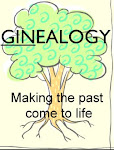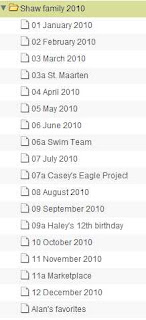I’m so excited to get our group together and get started on our graduation projects! These will truly become instant family heirlooms and lifelong treasures for our graduates. You should feel so proud to be taking the time to do this!
We will meet three times over the next three months. If you attend each time and complete small and very manageable tasks in between, you’ll be ready to publish your project and get it back in time for graduation day! If you ever need help in between our meetings, we can always meet online anytime.
Here’s what you need to do to prepare for that first meeting:
- Pick out a project template from the templates below. You can click on the image or the links below the images, which also have a description of the projects. Look for a project that has an overall layout that appeals to you. ANYTHING and EVERYTHING on any page and the covers can be changed, so just look for a general layout (how the photos are organized on the pages) that you like.
- Upload at least 10 photos to your account. To do this, login to your account, click My Photos (top tabs) and then create a FOLDER with the name of your graduate. Within that folder, you can add ALBUMS for each of the 2-page spreads in your book, i.e. Birth, School, Sports, etc. Here is a short youtube video that shows how to upload your photos: Upload photos to your Studio account (6:18)
- Start gathering items you’d like me to scan. Examples include: photos, certificates, report cards, etc. Photos must be loose (not in frames or albums) when you bring them to me next week and cannot be wider than 8.5”. If you want to include larger items or trophies, medals or other items, take a picture of those items in good light and upload those into your account.
We still have room for a couple more moms, so spread the word this week! See you on the 21st!
Click on the links below to see a preview of these projects:
ALL TEMPLATES ARE FULLY CUSTOMIZABLE
I’LL SHOW YOU HOW TO MAKE IT
JUST LIKE YOU WANT IT!
(HS graduation cornerstone book – 11” x 8.5” hardcover book – 60 points with 21 pages – can add up to 99 pages for 1 pt/page)
(Senior Send-off - 8 x 8” board book – 15 page limit – 60 points)
(Advice for a daughter - 7 x 5” hardcover book – 40 points with 21 pages – can add up to 99 pages for 1 pt/page)
(Advice for a son - 7 x 5” hardcover book – 40 points with 21 pages – can add up to 99 pages for 1 pt/page)
(Graduation Party Guest book – 8 x 8” hardcover book – 50 points with 21 pages – can add up to 99 pages for 1 pt/page)
(Graduation Announcement 5” x 7” greeting card – 3 pts/card)
(Gallery-Wrapped Canvas – 16” x 20” – 90 points)
(Child’s Story – 8 x 8” hardcover book – 50 points with 21 pages – can add up to 99 pages for 1 pt/page)
(Child’s Story #2 – 11.5 x 8.5” hardcover book – 60 points with 21 pages – can add up to 99 pages for 1 pt/page)
(12 x 12” hardcover book - 82 points with 27 pages – can add up to 99 pages for 2 pts/page)